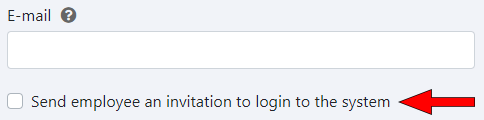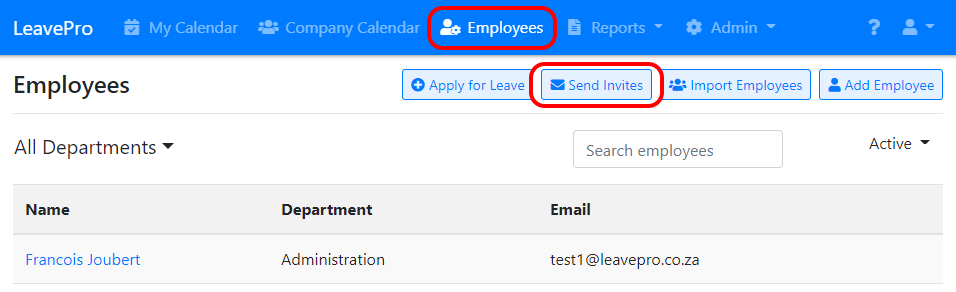When you add an employee to LeavePro they cannot access the system until you send them an invite.
When you send an invite to an employee they’ll receive an e-mail with a special link which will allow them to login to the system.
There are three ways to send invites.
Send invite when adding an employee
When you add an employee you can enter their e-mail address and tick the option to send them an invite.
Sending an invite after you’ve added an employee
To send an invite after you’ve added an employee go to the “Employees” screen and click on their name.
If they don’t have an e-mail address entered then click “Edit Employee”. You’ll be able to enter their e-mail address and send them an invite.
If they have an e-mail address entered then click the “Send Invite” button.
If you don’t see this button that means they’ve already received an invite and logged into the system.
Sending an invite to all employees
You can send an invite to all employees who have not logged into the system.
To do this go to the “Employees” screen and click the “Send Invites” button.
If you don’t see this button then all employee’s have already logged into the system, or empoyee’s don’t have an email address entered.
You’ll be prompted for confirmation before the invite is sent.