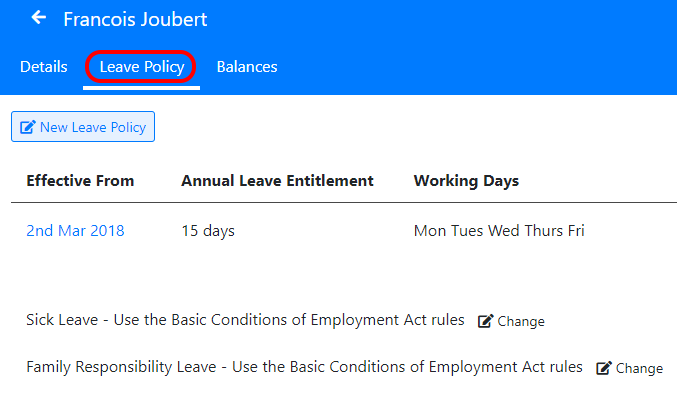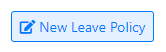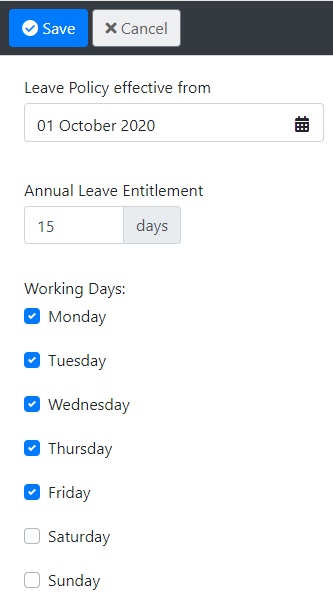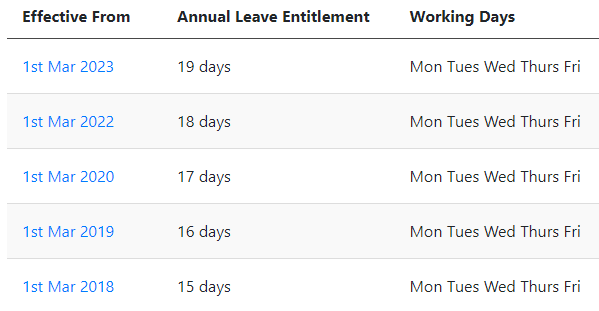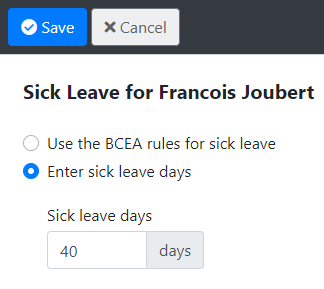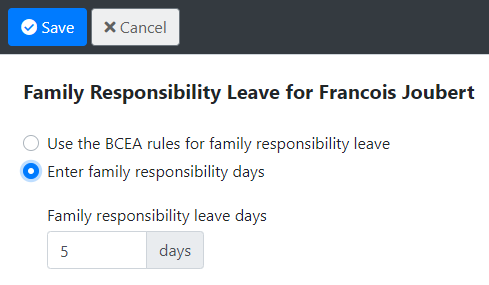To view an employee’s leave policies go to the “Employees” screen and click on their name, then choose the “Leave Policy” tab.
This screen shows their leave policies for annual, sick and family responsibility leave.
Annual Leave Policies:
The annual leave policy determines how much leave the employee is entitled to each year.
Adding a new annual leave policy:
Click the “New Leave Policy” button:
The following information must be entered:
- Leave policy effective from date: This is the date that this leave policy will take effect. This can be used to setup multiple leave policies (see below for more details)
- Annual Leave Entitlement: The days annual leave the employee receives a year. For example, a monthy paid employee with 15 days leave a year will accrue 1.25 days of leave each month.
- Working Days: The working days are used when calculate their days off when they take leave.
Adding multiple annual leave policies:
You can add multiple leave policies for one employee. For example, if your company gives extra leave for long service.
Here’s an example where the employee started with 15 days leave and received an extra days leave for each year employed, up to 5 years.
Each leave policy has a date when it becomes effective.
Sick Leave Policy
By default the system will follow the rules in the Basic Conditions of Employment Act to determine how much sick leave an employee is entitled to.
However you can change this by clicking the “Change” button.
You can then enter a specific number of sick leave days for the employee.
Note: You should never give an employee less sick leave than required in the BCEA.
Family Responsibility Leave Policy
By default the system will follow the rules in the Basic Conditions of Employment Act to determine how much family responsibility leave an employee is entitled to.
However you can change this by clicking the “Change” button.
You can then enter a specific number of family responsibility leave days for the employee.
Note: You should never give an employee less family responsibility leave than required in the BCEA.