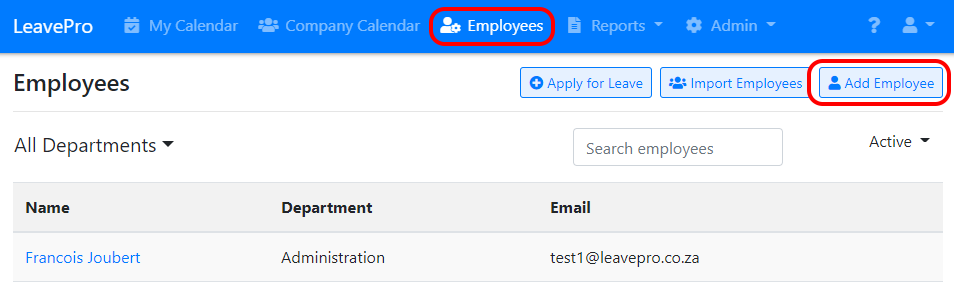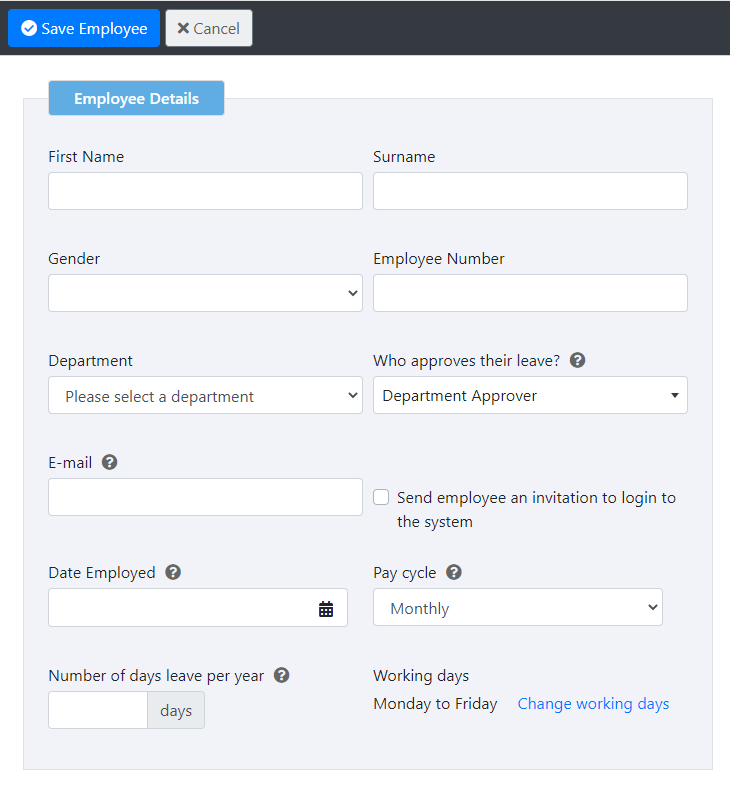There are two ways to add employees to the system. You can add them one at a time or do a bulk import from a spreadsheet.
To add an employee go to the Employees screen and click the “Add Employee” button.
There are two sections that can be filled in.
Employee Details:
The employee details contains the following information about the employee:
You can hover over the icon next to each field in LeavePro to see more detailed information.
- First name
- Surname
- Gender
- Employee number (optional)
- Department
- Who approvers their leave?: You can select one of the following:
- Department Approver: Leave will automatically be sent to the approver for their department. This is the recommended option because you can change the approver for a department in one place, without needing to change the approver for every employee.
- Approves Own Leave: This employee can approve their own leave, without it being sent to someone else for approval.
- Select another employee as their leave approver
- E-mail: This is optional. If you’d like the employee to log into the system you must enter their email address
- Send employee an invitation to login to the system: Tick this to e-mail the employee an invite to access LeavePro. You can always send it later if you prefer. Employee’s cannot login until they’ve been sent an invite.
- Date Employed: It’s important to get the date employed right because it effects the employee’s leave cycles and accruals.
- Pay cycle: This determines how often leave will accrue for this employee. This can be:
- Monthly: Leave accrues once a month.
- Weekly: Leave accrues once a week.
- Bi-weekly: Leave accrues once every two weeks.
- Number of days leave per year: The number of days annual leave an employee is entitled to each year. For example, if you enter 15 days and a monthly pay cycle they will receive 15 / 12 = 1.25 days each month.
- Working Days: This defaults to Monday - Friday but can be changed.
Leave Balances:
If you are adding a newly hired employee you won’t need to enter the leave balances section.
If you are adding an existing employee you’ll need to enter their opening balances.
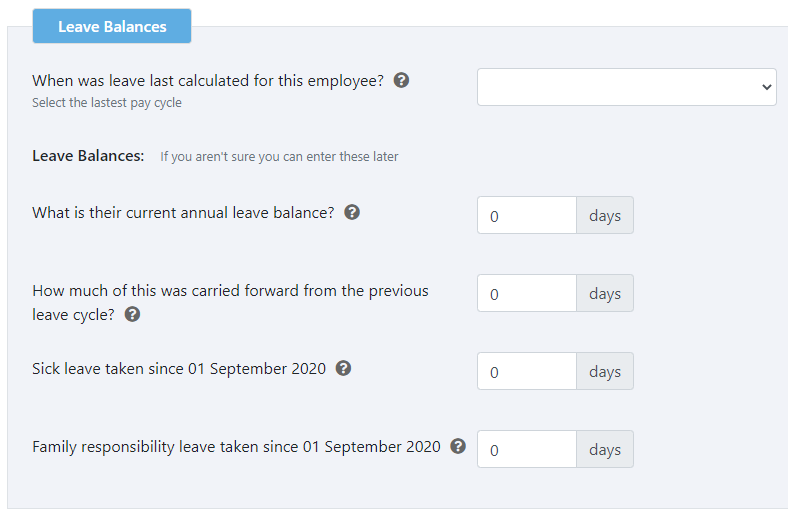
-
When was leave last calculated for this employee?: This is the latest pay cycle for which you have calculated the leave balances for this employee.
Example: Let’s say it’s currently July. However you have not calculated the employees leave balances for July yet. You have their balances up to date for June. You should select June as the latest pay cycle. The system will automatically start accruing leave from July onwards. - What is their current annual leave balance? This is the days of annual leave an employee has available to take.
- How much of this was carried forward from the previous leave cycle? This is optional and only needed if you keep track of carried forward balances.
- Sick leave taken since the beginning of their current sick leave cycle
- Family responsibility leave taken since the beginning of their current leave cycle