Bulk leave applications allow you to apply for leave for multiple employees at once.
This feature is handy for situations like annual shut-downs.
Who can submit a bulk leave application:
When a bulk leave application is submitted it is automatically approved.
Only employees who are authorised to approve leave can submit a bulk leave application for their employees.
Administrators can also submit a bulk leave application for all employees if they are authorised to approve leave on behalf of approvers. You can configure this setting on the general settings screen.
How to submit a bulk leave application:
To submit a bulk leave application, click the arrow on the right of the ‘Apply for Leave’ button and select ‘Bulk Leave Application’
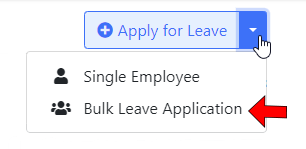
You can then fill in the details of the leave and click the ‘Submit Leave’ button:
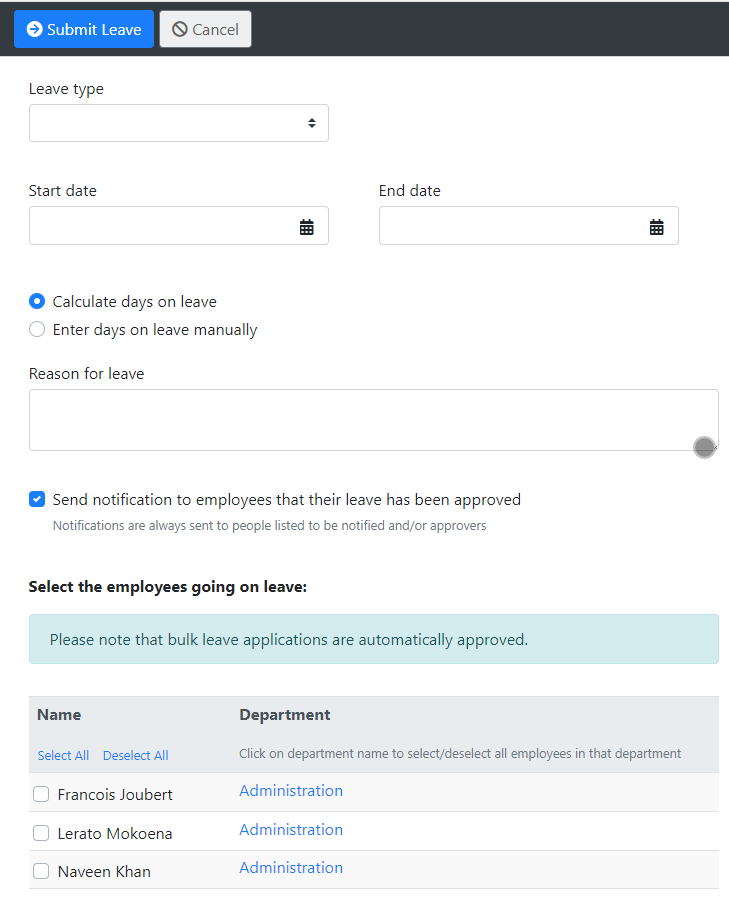
Options when submitting bulk leave:
Calculate days on leave / Enter days on leave manually:
You can choose to calculate the days on leave automatically for all employees, or you can enter the number of days on leave yourself.

Send notification to employees that their leave has been approved:
If this option is checked, a notification will be sent to all employees to let them know a leave application has been submitted and approved for them.

Note: Approvers and other employees listed to be notified when leave is approved will receive a notification regardless of this setting.
Selecting the employees going on leave:
You can select one or more employees who are going on leave. There are a few shortcuts to make this easier:
- Select All: This will select all employees.
- Deselect All: This will deselect all employees.
- Select Departments: Click on a department name to select all employees in that department. Click it again to deselect them.
Submitting the bulk leave application:
Upon submitting the bulk leave application, the system will check for any issues with the selected employees.
For example, are they already on leave during the specified dates:
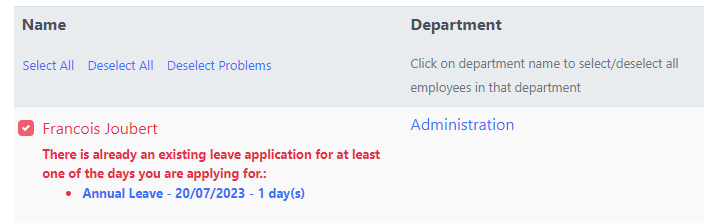
You can then either correct the problem or deselect the employee. Click the ‘Submit’ button to resubmit the bulk leave application.
This feature is only available in LeavePro Plus.